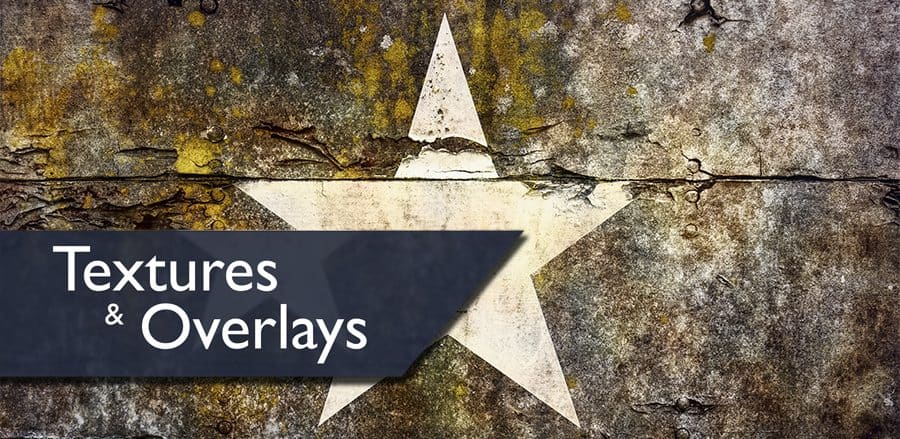
Textures & Overlays
In this course, we will cover everything Textures and Overlays. There are many uses for textures that you may not be aware of. I use them in my images a lot, but more often than not you don not actually “see” them. That is because I treat Textures like I treat vignettes, I want them to help the image, but not necessarily take away from the picture itself. I have been known to use textures in such subtle ways that the viewer doesn’t even know they are there!
I am going to take the Dr. Seuss approach to this course. We will talk about one element, then build upon that element in each subsequent lesson. It will look something like this:
- Applying Textures with Opacity
- Applying Textures with Opacity and Blend Modes
- Applying Textures with Opacity, Blend Modes, and Blend If
- Applying Textures with Opacity, Blend Modes, Blend If, and Curves Adjustment Layers
- Applying Textures with Grunge Screens
- Putting all of what you learned together into one video.
Lessons
Lesson 1 Introduction to Textures and Overlays
Lesson 2 Opacity
In Lesson two, Blake will discuss how one texture can actually produce 4 different results and how to use them with the Opacity in the Layer’s Palette. The four Textures in One: The texture out of camera The texture out of camera and INVERTED The texture desaturated The Texture desaturated and INVERTED
Lesson 3 Opacity and Blend Modes
In Lesson three, we will discuss how you can use Blend Modes and Opacity together on one Texture to get even better results than Opacity along. Use the same image from Lesson 2 to follow along.
Lesson 4 Opacity Blend Modes Blend If
When you combine Opacity, Blend Modes and Blend If on a Texture or Overlay the possibilities become endless! Use the Example image from Lessons 2 and 3 to follow along.
Lesson 5 Opacity, Blend Mode, Blend If, Curve Adjustment
To top off Opacity, Blend Modes, and Blend if, there is one more powerful technique you can use to get even more out of a texture. By applying a Curves Adjustment Layer as a Clipping Mask to your texture, you can boost the contrast of your texture or overlay without affecting the contrast of […]
Lesson 6 Grunge Screens
Grunge Screens are extremely high contrast black and white images created from textures. When you apply them to your image using the “Screen” Blend Mode the black portions fo the Grunge Screen disappear and only the white to middle gray content is left. Try combining this technique with Blend If, Opacity and Inverting for […]
Lesson 7 Textures and Overlay Summary
In the final lesson of the Textures and Overlays course, we will put everything you just learned together to create a finished piece with some artistic flair. We will cover everything we did in the previous lessons and apply multiple textures in the process to show you how powerful layering textures can be.
